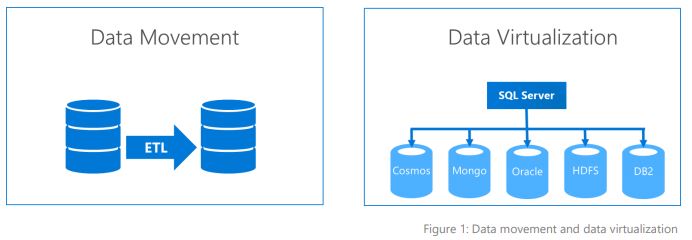GETDATE() in local language
DECLARE @date DATETIME = GETDATE() SELECT FORMAT( @date,'dddd, MMMM dd, yyyy hh:mm:ss tt','en-US') AS 'US', FORMAT( @date,'dddd, MMMM dd, yyyy hh:mm:ss tt','hi-IN') AS 'Hindi', FORMAT( @date,'dddd, MMMM dd, yyyy hh:mm:ss tt','kn-IN') AS 'Kannada', FORMAT( @date,'dddd, MMMM dd, yyyy hh:mm:ss tt','te-IN') AS 'Telugu', FORMAT( @date,'dddd, MMMM dd, yyyy hh:mm:ss tt','ta-IN') AS 'Tamil', FORMAT( @date,'dddd, MMMM dd, yyyy hh:mm:ss tt','or-IN') AS 'Odia', FORMAT( @date,'dddd, MMMM dd, yyyy hh:mm:ss tt','ml-IN') AS 'Malayalam', FORMAT( @date,'dddd, MMMM dd, yyyy hh:mm:ss tt','gu-IN') AS 'Gujarati' Results: US Hindi Friday, December 13, 2019 06:06:46 PM शुक्रवार, दिसम्बर 13, 2019 06:06:46 अपराह्न ...