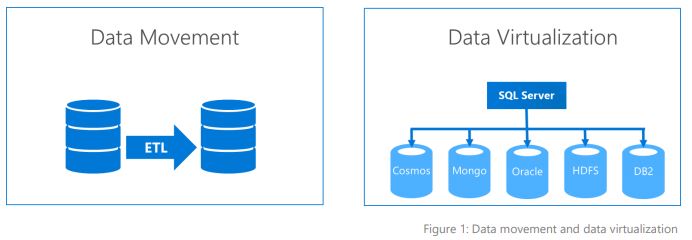SSIS Project deployment to SSISDB catalog

1. Open your SSIS project. 2. Right click on project and select project properties. 3. Go to general tab and select target SQL server version, Click on OK 4. Again right click and project and select build Build was success 6. Right click on project and deploy Deployment wizard will open as shown in bellow 7. Select deployment mode as shown in bellow. Click on next 8. Provide server and select SSISDB catalog path Click on next 9. Before deployment please check SSISDB catalog in SSMS. No project are available in SSISDB catalog as shown above. 10. Now click on deploy 11. Now deployment project appaired in SSISDB catalog