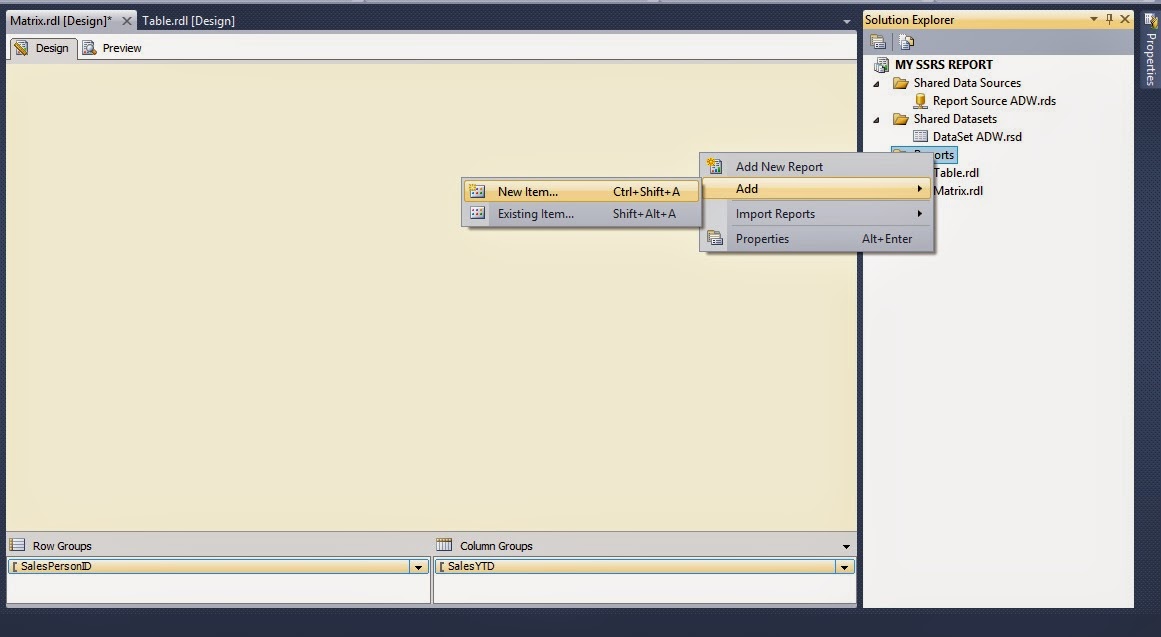When you want to summarize data in a visual format, use the chart data region. Charts enable you to present large volumes of aggregated information at a glance. It is important to carefully prepare and understand your data before you create a chart, as this will help you design your charts quickly and efficiently. Step 1: In the Solution Explorer, right click on the "Reports" folder and click on Add -> New Item as shown below: Step 2: In the Add New Item dialog box, select the "Report" template and specify the name of the report that you are creating, as shown below: Step 3: Then click on Add button. So your blank report is added Step 4: To create a data source, right click on Data Sources in Report Data Pane and click on Add Data Source as shown in below screen shot: Step 5: It will take you to the screen of Data Source Properties , where you can use either shared data source or embedded data source in report. Here we used a share