Generate measure descriptions with Copilot (preview)
We are excited to announce the public preview of generating measure descriptions with Copilot! Adding descriptions to the model measures in your semantic model is an important model documentation step allowing report authors to understand what these measures do and how they should be used when creating reports. It is also a time-consuming task! Here the Fabric Copilot can help by generating the measure description for you to review and add to each measure in your semantic model.
To try this preview feature, you need to turn it on in Options > Preview features by checking the box next to Measure descriptions with Copilot.
The Copilot is available where you would normally add a description to your measure.
First, navigate to the Model view in the latest version of Power BI Desktop, or edit your semantic model in the Power BI service.
Second, click on a measure in the Data pane. You can use the Tables or Model Explorer in the Data pane. The Model Explorer has a Measures section, making it easy to find all the measures in your model no matter which table they are in.
Third, in the Properties pane, under the Description textbox click the Create with Copilot (preview) button!
You can Try again to generate again, click Discard to not use the generated description from Copilot, or click Keep it to use the generated description from Copilot. You should be able to see the DAX formula in the DAX formula bar and the measure properties behind the modal to help you review the generated description. If there was a description already, that is also shown, and you can copy either the current or generated description with the respective copy icon.
I click Keep it and now the measure description from Copilot is added to my measure. I can modify this description or remove it by simply clicking in the Description textbox and making changes!






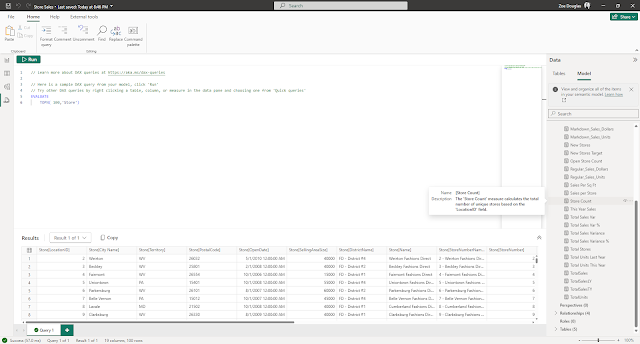
Comments
Post a Comment
Hi User,
Thanks for visiting My Blog and please provide your valuable feedback and subscribe for more updates. Please don't post any spam content or comments.
Thank You