Create Power BI report from ODATA source
Step 1:
Open Power BI desktop application
Step 2:
Click on Get data under home tab and select OData feed data source as shown in bellow
Step 3:
Provide OData feed URL as shown in bellow
Step 4:
Bellow screen shot showing list of the tables associate with URL
Step 5:
Select required tables in list
Step 6:
Click on load button
Step 7:
All fields are appearing in fields section as shown in bellow
Step 8:
Drag and drop table from visualization tab to design panel
Step 9:
Select required fields from data set as shown in bellow
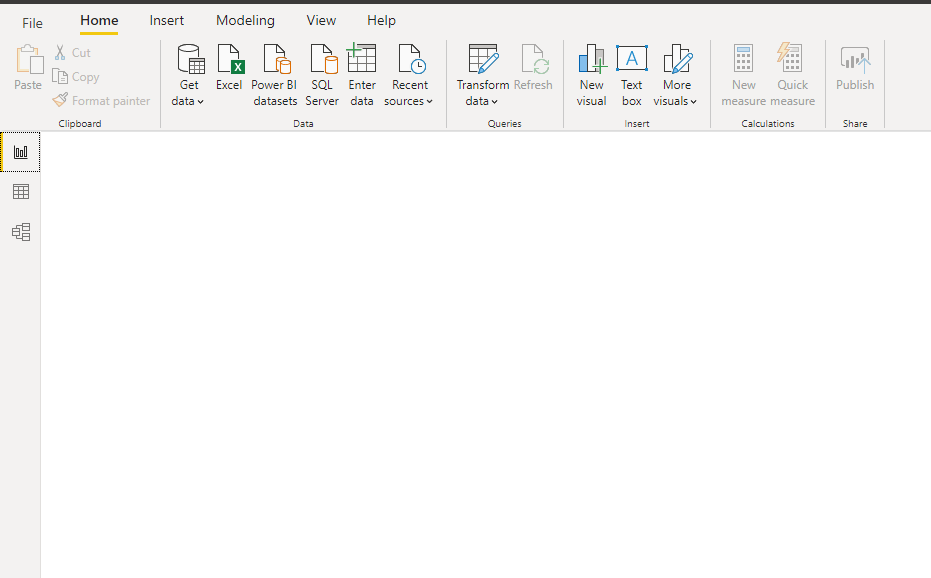










Thanks you for sharing the article. The data that you provided in the blog is informative and effective.
ReplyDeleteThank you for your valuable feedback
DeleteReally good information to show through this blog. I really appreciate you for all the valuable information that you are providing us through your blog.
ReplyDeleteThank you for your valuable feedback
ReplyDelete