Announcing the New Data Connectors for Excel and CSV for Report Creation in Fabric
We are thrilled to announce the public preview of our new Excel and CSV data connectors for creating Power BI reports in Fabric. This new feature is a significant milestone in our ongoing commitment to providing the most comprehensive, unified, and user-friendly cross-platform experience for Power BI users.
By integrating Excel and CSV file support directly into the report creation experience in Fabric, we are streamlining workflows for data analysts and other information workers while making it easier than ever to access, analyze, and collaborate on data.
Key Features of the New Data Connectors
The new Excel and CSV data connectors are designed with flexibility, efficiency, and ease of use in mind. Here are some of the key features:
- Direct Import: With just a few clicks, you can now import Excel and CSV files directly from OneDrive or a local computer folder (via OneDrive) into their Fabric workspace. This eliminates the need for intermediate storage or conversion steps, significantly simplifying the data ingestion process.
- Smart Schema Detection: Our connector automatically detects the schema of your Excel and CSV files, including data types and structure. This smart detection saves time and reduces errors in data preparation, allowing you to focus on analysis and insights.
- Relationship Detection: While data is being loaded into your report, Power BI automatically detects any existing relationships between tables in your Excel and CSV files and applies those relationships to the semantic model behind your Power BI report. This smart relationship autodetection uncovers hidden connections in your data to ensure that you are getting meaningful insights from their data.
With the new connectors, you can quickly import data from your Excel and CSV files for exploratory analysis or full-fledged report creation in Power BI, speeding up the iterative process of deriving valuable insights from your data.
Getting Started
To get started with the new data Excel and CSV connectors, simply follow the following steps:
- Navigate to any workspace in Fabric.
- Select the Create button in the left navigation bar or the New report button
- Select either the Excel or CSV cards to import data and start building a Power BI report.
- Select an Excel file to upload to OneDrive, for the best experience.
- After uploading your Excel file to OneDrive, select Next in the Power Query window to choose tables to be included in your Power BI report.
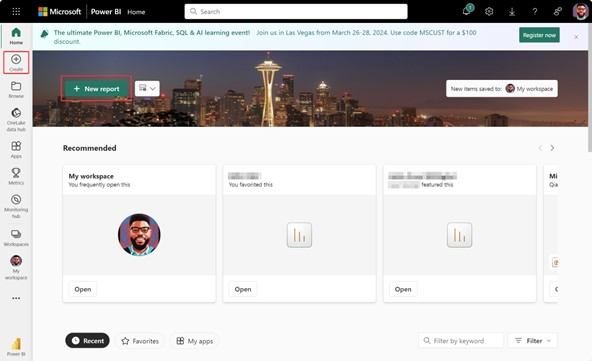




Comments
Post a Comment
Hi User,
Thanks for visiting My Blog and please provide your valuable feedback and subscribe for more updates. Please don't post any spam content or comments.
Thank You