Get data with Power Query available in Power BI Report Builder (Preview)
We are pleased to announce the ability to use the Get Data experience and connect to 100+ data sources such as Snowflake, Databricks and AWS Redshift from Power BI Report Builder. You can transform the data and select the M-Query to be used for the paginated report. All you need is the latest version of Power BI Report Builder Install Power BI Report Builder from the Microsoft Download Center.
For this blog, we are creating an NYC Taxi Report paginated report with data in a Snowflake backend. To do this, launch Power BI Report Builder and navigate to the “Data” tab.
Select “Get Data” from the toolbar.
This will launch the “Get Data” experience.
For this blog, I selected a Snowflake data source. Enter the server, warehouse and, credentials. You can use organizational accounts as well. Have questions? Learn more about the Power query online experience. You can either “Create a new connection” or use a shareable cloud connection.
Choose data and select the table(s) that you want for your M-query. Select the “Transform data” button.
Once you “Transform data”, the power query editor window will open.
You can perform power query operations such as transforming and combining the data. The M query can also be modified in the editor. Learn more about Power Query. Select the “Create” button once you have the Query that you want as the dataset in Power BI Report Builder.
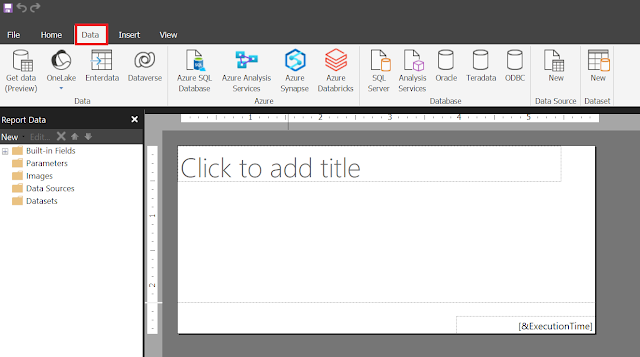










Nice Blog Article.Thanks for sharing the information.
ReplyDeleteSnowflake Training
Snowflake Training in Hyderabad
Snowflake Online Training
Snowflake Online Training Hyderabad
Snowflake Training Online
Snowflake Training in Ameerpet
Snowflake Training Institute in Hyderabad
Thanks for your valuable feedback and please subscribe my blog for more updates.
Delete