Add the Power BI app to Microsoft Teams
This article describes how you can install, pin, and interact with Power BI right inside Microsoft Teams. The Power BI personal app brings the entire basic Power BI service experience to Microsoft Teams.

The Power BI app in Microsoft Teams is one of the ways that you can collaborate with Power BI in Teams. The app is your personal experience of Power BI. It's as if the Power BI service lives inside Microsoft Teams. After you install it, you can do almost everything in Microsoft Teams that you can do in the Power BI service:
- Create, view, and edit dashboards, reports, and apps.
- Create and participate in workspaces.
- Share content, either through email or through Microsoft Teams.
And there's a feature in the Power BI app in Teams that you don't see when you view the Power BI service (app.powerbi.com) in a web browser. On the Power BI home page in Teams, you can see all the Power BI tabs you've viewed, everywhere in Teams.
There are a few features that you can only access in the Power BI service in a browser. See the Known issues and limitations section of this article for details.
Requirements
In general, for Power BI to work in Microsoft Teams, ensure these elements:
- You have a Power BI Pro or Premium Per User (PPU) license.
- You have signed in to the Power BI service to activate your Power BI license.
Install the Power BI app
Select More added apps (...) in the left navigation bar, then search for and select Power BI.

That's it! The Power BI app is installed in Microsoft Teams.
Pin the Power BI app to the Teams navigation pane
To keep the app available in Teams, pin it to the Teams navigation pane.
Right-click the Power BI icon in the Teams navigation pane, and select Pin.
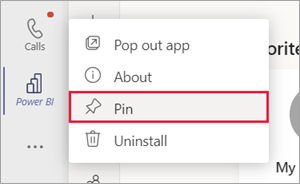
That's it. Now it's there whenever you want to view your Power BI content in Teams.
Interact with your content in Microsoft Teams
Interacting with your content in Microsoft Teams is the same as in the Power BI service. You interact with your dashboards, reports, apps, or workspaces in the same ways.
You can even share a report to your coworkers in Microsoft Teams, from the Power BI app in Microsoft Teams.
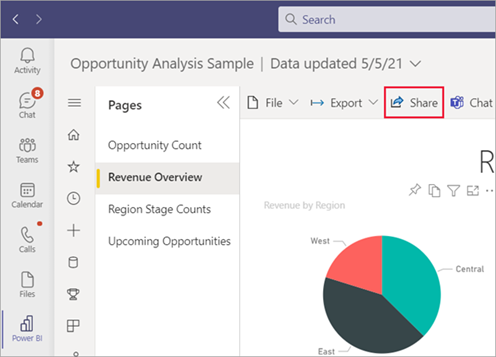
The Power BI app in Microsoft Teams also features a hub for training. Select Learn to view the Learning Center.
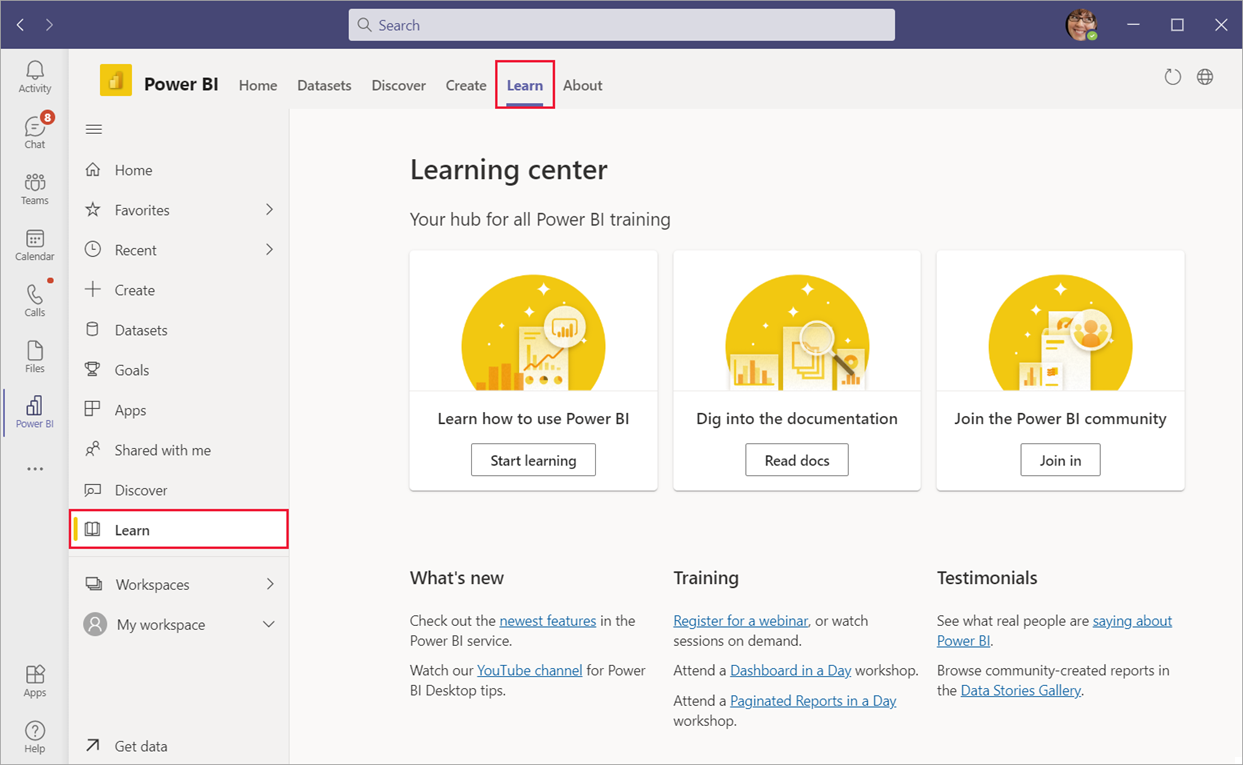
Differences in interactions
A few interactions are different in the Teams app than they are in the browser
When you're looking at a dashboard or report, you don't see the Power BI navigation pane. Select the Close button to go back to Home or the workspace.
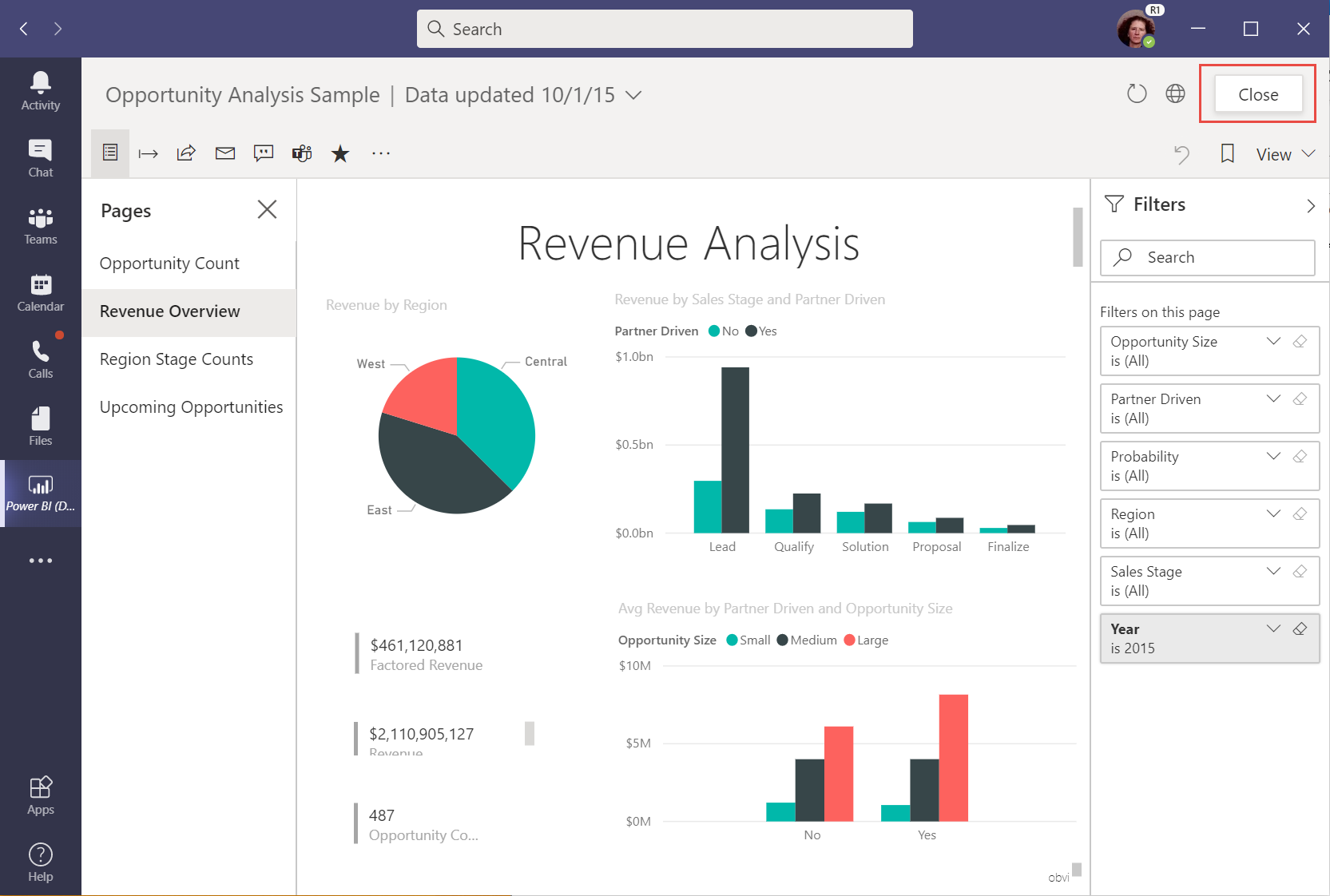
You can choose to open the report in the Power BI service instead of viewing it in Microsoft Teams. Select Open this on the web.
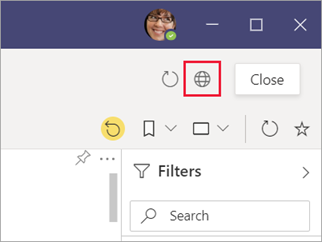
Search for Power BI content in Teams
With the search experience in Teams, you can find recent reports, dashboards, and apps and open them within the Power BI app for Teams. Give the search experience a try.
In the Teams search bar, type @Power BI.
Note
Be sure to include the space between "Power" and "BI".
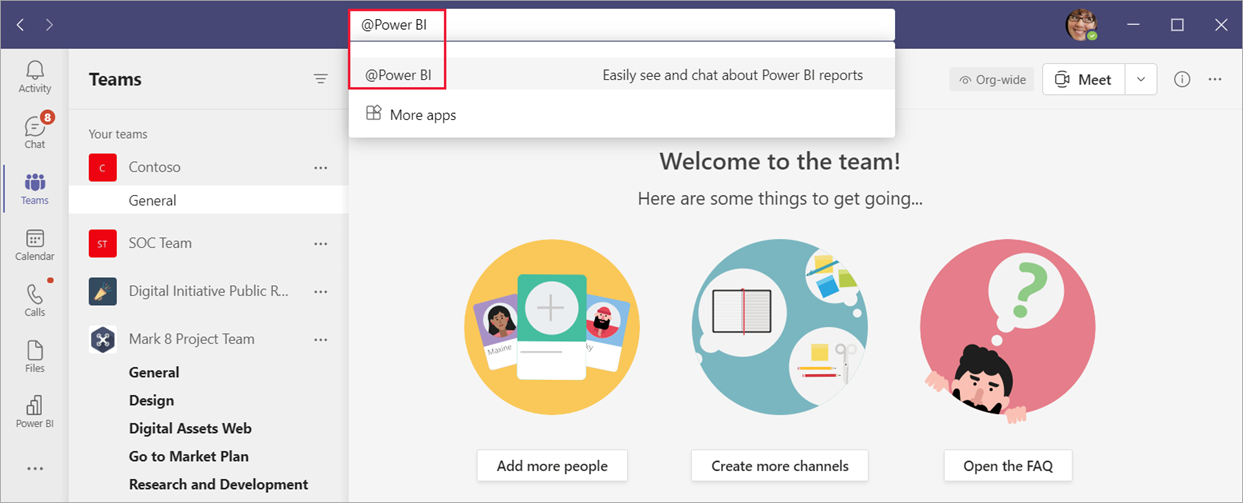
Select an item from the list, or type something to search for.
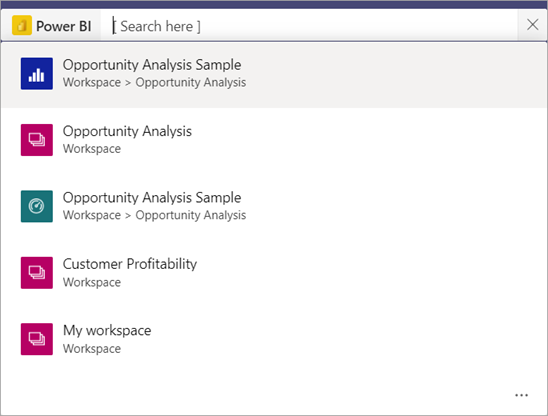
Press Open.
The first time you use this capability, you need to sign in.
If you haven't installed the Power BI app yet, you'll be given the opportunity to add it.
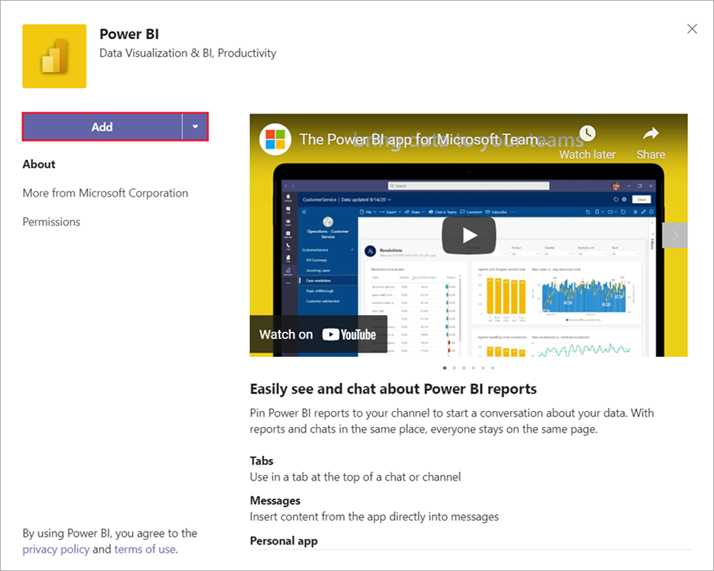
Encourage Power BI app adoption in Teams
Your organization can make it easier for everyone to find and use data by installing and pinning (optional but recommended) the Power BI app for Teams for users.
- Are you a leader in your organization? You can encourage individuals and teams to start using the Power BI app in Teams by installing it for themselves.
- Are you a Power BI admin or a Teams admin? You can encourage broader usage by installing and even pinning the app proactively. Read the Guide to enabling your organization to use Power BI in Microsoft Teams to learn the options for broad and targeted roll-out and decide what’s right for your organization.
Known issues and limitations
- Some options in the Power BI service aren't available in Microsoft Teams. These options include:
- Notifications.
- Downloading apps such as Power BI Desktop and Power BI Paginated Report Builder.
- Sending feedback.
- Settings such as managing personal storage and accessing the admin portal.
- Power BI doesn't support the same localized languages that Microsoft Teams does. As a result, you might not see proper localization within a report.
- The Power BI app for Microsoft Teams is available only to Commercial Cloud customers.
Really good information to show through this blog. I really appreciate you for all the valuable information that you are providing us through your blog.
ReplyDeleteI really appreciate you for all the valuable information that you are providing us through your blog.
ReplyDeleteThank you for your valuable feedback
DeleteI appreciate the time you spent finding that information
ReplyDeleteThanks for your feedback
Delete