Create Power BI report from excel data source
Step 1:
Open Power BI desktop application
Step 2:
Click on Get data under home tab and select excel data source as shown in bellow
Step 3:
Select excel file from local system
Click on check box as shown in bellow
Step 4:
Click on Load icon
Step 5:
All fields are appearing in fields section as shown in bellow
Step 6:
Click on three dots (...) and rename the sheet name
Step 7:
Drag and drop table from visualization tab to design panel
Step 8:
Select required fields from data set as shown in bellow
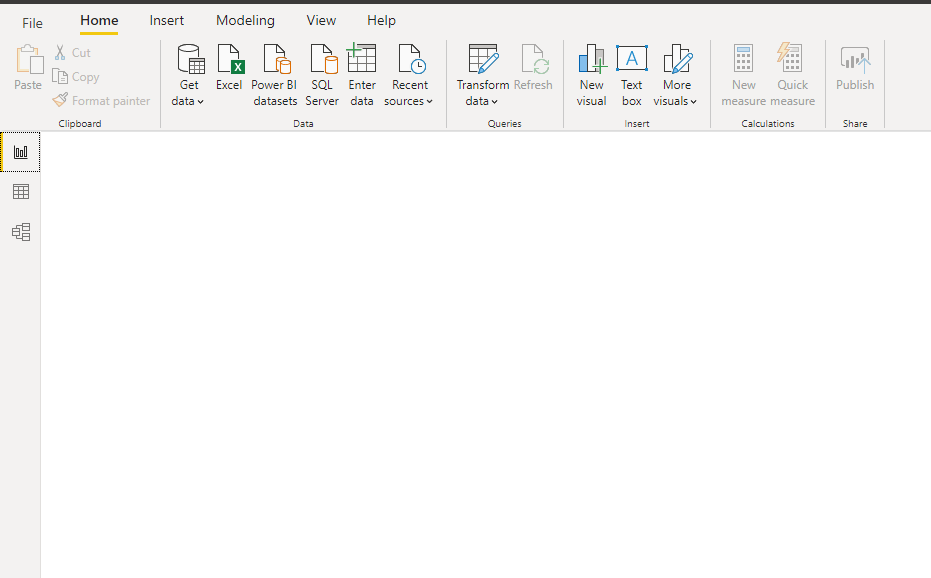









Good information
ReplyDeleteThank you for your valuable feedback
DeleteThank you for your valuable feedback
ReplyDeleteThank you for your valuable feedback
ReplyDeleteI value the article post.Really thank you! Really Great.sccm training
ReplyDeletesccm online training
Thanks for your feedback
Delete