Create SSRS Report Using Report Wizard
Report Wizard is a tool within Report Designer that guides you through the process of creating a report. You can use Report Wizard to select report data and create a tabular or matrix report.In wizard model we create a report step by step.
Step 1:
Start => All Programs => SQL Server 2008 R2 => SQL Server Business Intelligence Development Studio
Step 2:
File => New => Project
Business Intelligence Project => Report Server Project
Give Project Name ... Select Location... Click OK
Step 3:
Give report name as Report Wizard and click ok
Step 4:
Click next
Step 5:
Now we are going to connect sql server. We can also connect to other data source like oracle, xml etc. Here we select Microsoft Sql Server.
Step 6:
Then click on Edit button. Now we configure details related to our database like database server name, credentials and target database.
Step 7:
Then click on Next. It will show Query Builder Window.
Select Query Builder and select a table as DimEmployee
Step 8:
Then click on Next, here select Table type from Report Type.
Step 9:
Click next and select some columns as shown in bellow
Step 10:
Select table layout as Block
Step 11:
Click next and select table style as Ocean
Step 12:
Click next
Step 13:
Give Report Name as Wizard and finish it
Step 14:
Now your report design screen will look like below
Step 15:
Click on Preview Tab to see the preview of Report
Step 1:
Start => All Programs => SQL Server 2008 R2 => SQL Server Business Intelligence Development Studio
Step 2:
File => New => Project
Business Intelligence Project => Report Server Project
Give Project Name ... Select Location... Click OK
Step 3:
Give report name as Report Wizard and click ok
Step 4:
Click next
Step 5:
Now we are going to connect sql server. We can also connect to other data source like oracle, xml etc. Here we select Microsoft Sql Server.
Step 6:
Then click on Edit button. Now we configure details related to our database like database server name, credentials and target database.
Step 7:
Then click on Next. It will show Query Builder Window.
Select Query Builder and select a table as DimEmployee
Step 8:
Then click on Next, here select Table type from Report Type.
Step 9:
Click next and select some columns as shown in bellow
Step 10:
Select table layout as Block
Step 11:
Click next and select table style as Ocean
Step 12:
Click next
Step 13:
Give Report Name as Wizard and finish it
Step 14:
Now your report design screen will look like below
Step 15:
Click on Preview Tab to see the preview of Report

















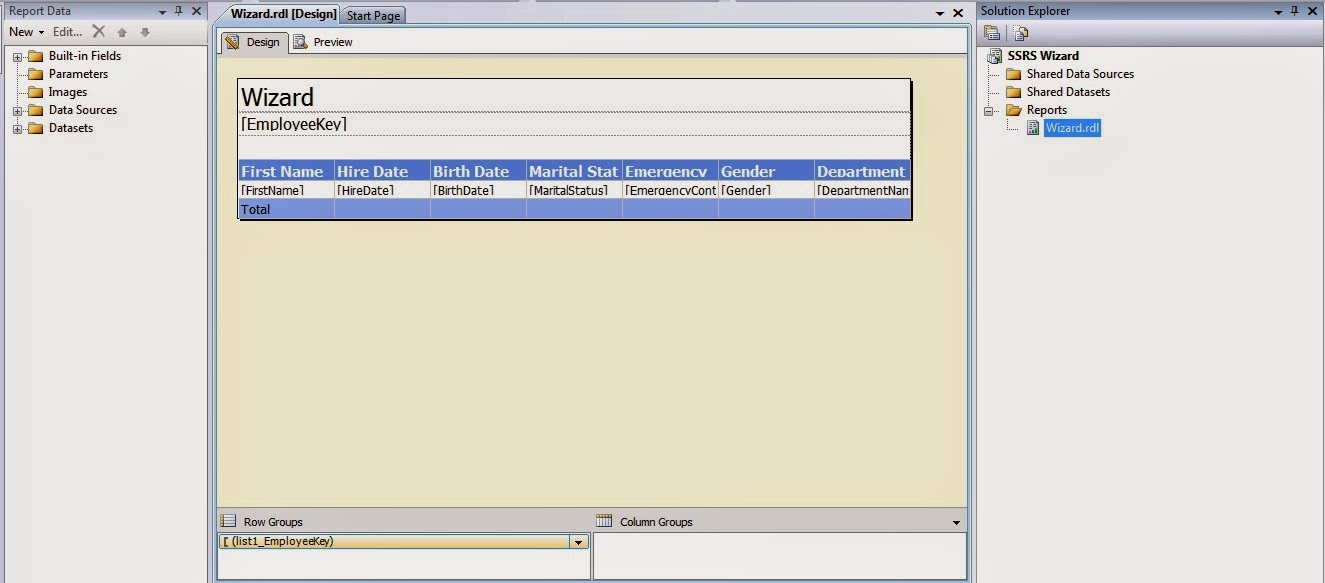

Comments
Post a Comment
Hi User,
Thanks for visiting My Blog and please provide your valuable feedback and subscribe for more updates. Please don't post any spam content or comments.
Thank You