Fuzzy lookup Transformation
The
Fuzzy Lookup transformation differs from the Lookup transformation in its use
of fuzzy matching. The Lookup transformation uses an equi-join to locate
matching records in the reference table. It returns records with at least one
matching record, and returns records with no matching records. In contrast, the
Fuzzy Lookup transformation uses fuzzy matching to return one or more close
matches in the reference table.
Step
1:
Create
a fuzzy lookup source and fuzzy lookup reference tables.
create table fuzzyLookupSource
(
firstName varchar(10),
LastName varchar(10),
BirthDate datetime
)
insert into fuzzyLookupSource
select 'Masud','Pervez','02/07/1980' union all
select 'Tamirul','Islam','03/31/1983' union all
select 'Animesh','Chandra','04/09/1980' union all
select 'Shahriar','Bin Elahi','05/05/1980' union all
select 'Masud','Rana','04/15/1980'
GO
create table fuzzyLookupReference
(
firstName varchar(10),
LastName varchar(10),
BirthDate datetime
)
insert into fuzzyLookupReference
select 'Masud','Parvez','02/07/1980' union all
select 'Tamirul','Islam','03/31/1983' union all
select 'Animesh','Chandra De','06/05/1980' union all
select 'Shahriar','Elahi','04/09/1980'
GO
Step 2:
Click Windows button and go to SQL Server 2008 R2 and run as a administrator.
It shows a bellow window.
Step 3:
Go to a views and create a new project (Short cut of New Project is Ctrl + Shift +N).
Step 4:Give a project name (e.g. IS) and click OK button and then shows a bellow window.Step 5:To drag and drop the Data Flow TaskStep 6:To edit the Data Flow Task then it open a Data FlowStep 7:Drag and drop OLEDB source and edit it.
Step 8:Give a connection manager and select table as dbo.fuzzyLookupSource.
Step 9:
Drag and drop a Fuzzy Lookup transformation to the Data Flow and right click to edit it.
Step 10:Select a reference table as dbo.fuzzyLookupSourceReference.
Step 11:Go to columns and select which columns we want.
Step 12:In advance set similarity threshold is 50%
Step 13:Drag and drop conditional split and edit it.
Step 14:Conditions"Solid Matched" is "_Similarity > 0.85 &&_Confidence > 0.8""Likely Matched" is "_Similarity > .65 && _Confidence > 0.75"Step 15:Drag and drop three derived columns and connection it
Step 16:Drag and drop union allStep 17:
Drag and drop data reader destination
Step 18:Execute a task






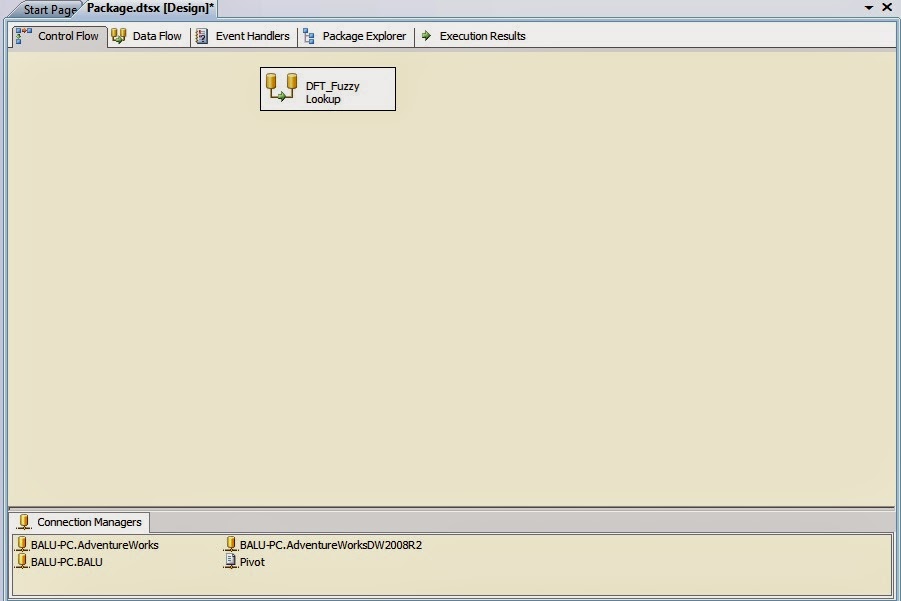














Great article,Thank you for sharing this valuable info with us.
ReplyDeleteKeep updating...
MSBI Online Training
Thank you for your valuable feedback
ReplyDelete