Pivot Transformation
Pivot means to convert rows into columns
Step
4:
Step 7:
Write a simple query as show in bellow.
Step 8:
Drag and drop Pivot transformation and edit it.
Step 9:
Select all columns.
Step 10:
Go to input and output properties.
Step 12:
Step 13:
Step 14:
lineageID of Name is 20
Step 15:
lineageID of OrderQuantity is 26
Step 16:
Step 17:
Drag and drop flat file destination and edit it.
Step 18:
Browse a flat file in your PC
Step 18:
Execute task
Step
1:
Click
Windows button and go to SQL Server 2008 R2 and run as a administrator.
It
shows a bellow window.
Step
2:
Go
to a views and create a new project ( Short cut of New Project is Ctrl + Shift
+ N).
Step
3:
Give
a project name (e.g. IS) and click OK button and then shows a bellow window.
To drag
and drop the Data Flow Task
Step
5:
To
edit the Data Flow Task then it open a Data Flow
Step 6:
To
dag and drop the OLEDB source and edit it.
Step 7:
Write a simple query as show in bellow.
Select
Product.ProductID,
Product.Name,
year(SalesOrderHeader.OrderDate) as OrderYear,
sum(SalesOrderDetail.OrderQty) as OrderQuantity
from Sales.SalesOrderDetail
inner join Production.Product
on SalesOrderDetail.ProductID=Product.ProductID
inner join Sales.SalesOrderHeader
on SalesOrderDetail.SalesOrderID=SalesOrderHeader.SalesOrderID
group by Product.ProductID,Product.Name,year(SalesOrderHeader.OrderDate)
order by Product.Name,year(SalesOrderHeader.OrderDate)
Product.ProductID,
Product.Name,
year(SalesOrderHeader.OrderDate) as OrderYear,
sum(SalesOrderDetail.OrderQty) as OrderQuantity
from Sales.SalesOrderDetail
inner join Production.Product
on SalesOrderDetail.ProductID=Product.ProductID
inner join Sales.SalesOrderHeader
on SalesOrderDetail.SalesOrderID=SalesOrderHeader.SalesOrderID
group by Product.ProductID,Product.Name,year(SalesOrderHeader.OrderDate)
order by Product.Name,year(SalesOrderHeader.OrderDate)
Step 8:
Drag and drop Pivot transformation and edit it.
Step 9:
Select all columns.
Step 10:
PivotUsage
property for each input column will be as below:
ProductID
0
Name 1
OrderYear 2
OrderQuantity 3
Step 11:Name 1
OrderYear 2
OrderQuantity 3
Go to input and output properties.
Step 12:
After
setting input columns, go to Pivot Default output , and under output columns
add these columns:
ID,
Name , 2001 ,2002 , 2003 , 2004
Step 13:
select 2001 under output
columns
this columns will show the
results for the year 2001, so enter 2001 in PivotKeyValue property.
Set SourceColumn with
lineageID of OrderQuantity input column.
In fact you must set
SourceColumn property with the lineageID of the input column which has the
PivotUsage 3 value.
in this example , lineageID
of OrderQuantity is 17 (Remember you must use your own lineageIDs
Step 14:
lineageID of Name is 20
Step 15:
lineageID of OrderQuantity is 26
Step 16:
We set SourceColumn with 26 in 2001 output column
We set SourceColumn with 26 in 2002 output column
We set SourceColumn with 26 in 2003 output column
We set SourceColumn with 26 in 2004 output column
Step 17:
Drag and drop flat file destination and edit it.
Step 18:
Browse a flat file in your PC
Step 18:
Execute task


















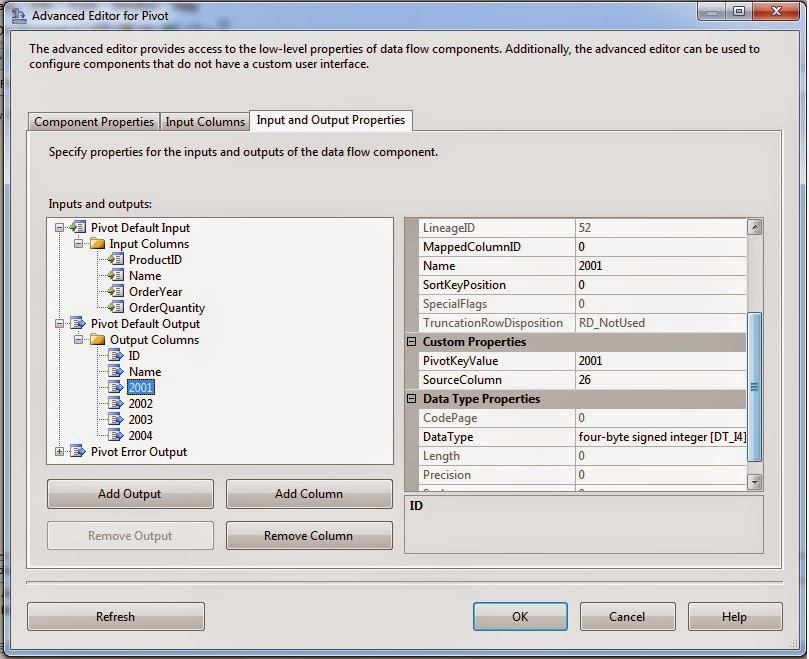






Comments
Post a Comment
Hi User,
Thanks for visiting My Blog and please provide your valuable feedback and subscribe for more updates. Please don't post any spam content or comments.
Thank You